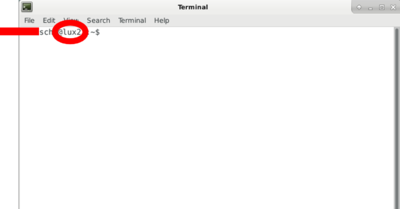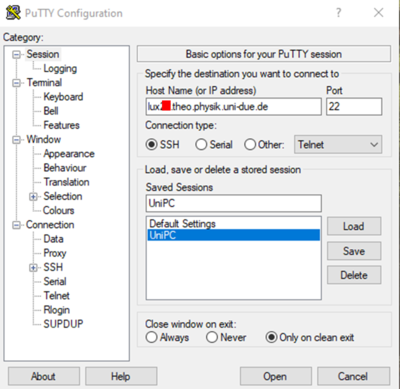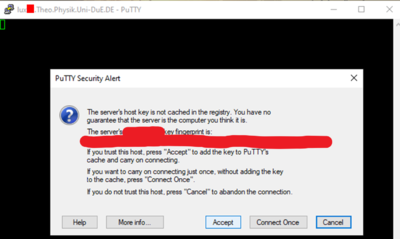Terminal access: Unterschied zwischen den Versionen
Zur Navigation springen
Zur Suche springen
(Die Seite wurde neu angelegt: „400px|mini400px|mini400px|mini <br> <br> <br> '''Notwendiges:''' * Programm auf dem H…“) |
Keine Bearbeitungszusammenfassung |
||
| Zeile 1: | Zeile 1: | ||
[[Datei:Uni PC-Nummer.png|400px|mini]][[Datei:PuTTY.png|400px|mini]][[Datei:PuTTYAlert.png|400px|mini]] | [[Datei:Uni PC-Nummer.png|400px|mini]][[Datei:PuTTY.png|400px|mini]][[Datei:PuTTYAlert.png|400px|mini]] | ||
<br> | <br> | ||
← [[Remote access to university computers]] | |||
<br> | <br> | ||
<br> | <br> | ||
''' | '''Necessary:''' | ||
* | * Program on home computer: [https://www.putty.org/ PuTTY] | ||
* | * Knowledge of the university PC number '''''NN''''' (see terminal in the university, picture on the right) | ||
* | * Active [https://www.uni-due.de/zim/services/internetzugang/vpn.php VPN connection] | ||
<br> | <br> | ||
<br> | <br> | ||
| Zeile 14: | Zeile 14: | ||
<br> | <br> | ||
<br> | <br> | ||
''' | '''Execute access:''' | ||
# Host Name (or IP address): ''lux'''NN'''.theo.physik.uni-due.de'' | # Host Name (or IP address): ''lux'''NN'''.theo.physik.uni-due.de'' | ||
# Saved Sessions: ''Name ( | # Saved Sessions: ''Name (self selectable)'' | ||
# | # Press ''Save'' (for later) and then ''Open'' | ||
# | # Then accept the PuTTY Security Alert | ||
Then log in via username and password is possible and the terminal is executable on the university computer. | |||
Version vom 16. März 2022, 20:04 Uhr
← Remote access to university computers
Necessary:
- Program on home computer: PuTTY
- Knowledge of the university PC number NN (see terminal in the university, picture on the right)
- Active VPN connection
Execute access:
- Host Name (or IP address): luxNN.theo.physik.uni-due.de
- Saved Sessions: Name (self selectable)
- Press Save (for later) and then Open
- Then accept the PuTTY Security Alert
Then log in via username and password is possible and the terminal is executable on the university computer.