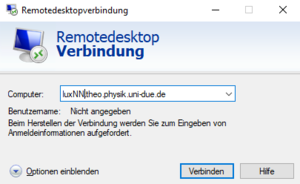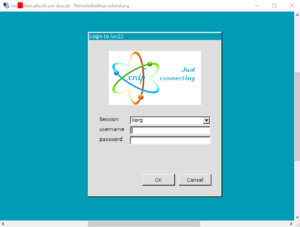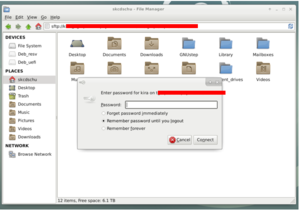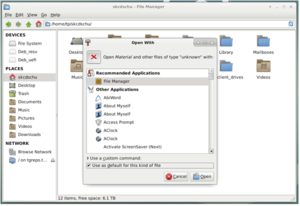Remote desktop access: Unterschied zwischen den Versionen
Zur Navigation springen
Zur Suche springen
Keine Bearbeitungszusammenfassung |
Keine Bearbeitungszusammenfassung |
||
| (2 dazwischenliegende Versionen desselben Benutzers werden nicht angezeigt) | |||
| Zeile 1: | Zeile 1: | ||
[[Datei:Remotestart.png|mini]][[Datei:Remote.png|mini]][[Datei:Serverpw.png|mini]] | |||
← [[Remote access to university computers]] | ← [[Remote access to university computers]] | ||
<br> | <br> | ||
| Zeile 8: | Zeile 9: | ||
<br> | <br> | ||
'''Execute access''' | '''Execute access''' | ||
* Start remote desktop connection app (Windows) | * Start remote desktop connection app (Windows), Computer: ''lux'''NN'''.theo.physik.uni-due.de'' | ||
* Enter ''username'' and ''password'' of university PC; session = ''Xorg'' | * Enter ''username'' and ''password'' of university PC; session = ''Xorg'' | ||
* Close the opening window with default (first connection) | * Close the opening window with default (first connection) | ||
<br> | |||
<br> | |||
<br> | <br> | ||
'''Connect server:''' | '''Connect server:''' | ||
* In File Manager ''ctrl + L'' (Open Location): | * In File Manager ''ctrl + L'' (Open Location): | ||
sftp://''user''@'' | sftp://''user''@''serveradress'' | ||
* Enter the password for the connection | |||
* For reading the server, the file manager must be selected once | |||
<br> | |||
Now the server is connected to the PC and accessible via the directory! | |||
[[Datei:Selectfilemanager.png|ohne|mini]] | |||
Version vom 7. April 2022, 14:18 Uhr
← Remote access to university computers
Preparation:
- Xrdp must be installed on the computer by Jonas.
- Configuration on the university computer:
Terminal → command: nano.xsession → write: xfce4-session and save
Execute access
- Start remote desktop connection app (Windows), Computer: luxNN.theo.physik.uni-due.de
- Enter username and password of university PC; session = Xorg
- Close the opening window with default (first connection)
Connect server:
- In File Manager ctrl + L (Open Location):
sftp://user@serveradress
- Enter the password for the connection
- For reading the server, the file manager must be selected once
Now the server is connected to the PC and accessible via the directory!